Thermal Clusters Configuration¶
Introduction¶
This documentation is dedicated to configuring Thermal Clusters (Thermals) in the Antares Web application.
To access the configuration of Thermals:
- From the "Study" view, click on the "MODELIZATION" tab.
- Click on the "AREAS" tab, then choose an area from the sidebar.
- Next, click on the "THERMALS" tab to access the page dedicated to Thermals.

Thermals List¶
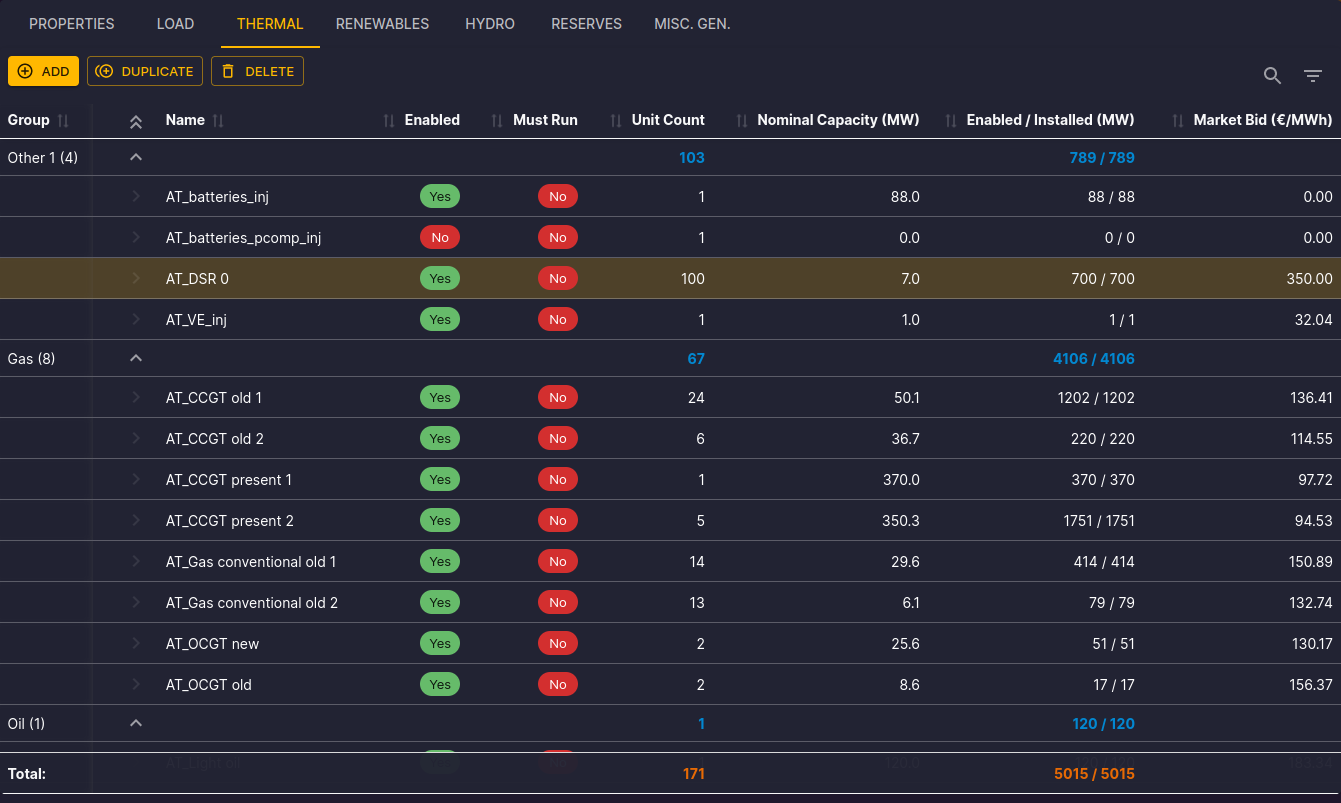
On the Thermals page, you will find the following elements:
- Command Bar: Add, duplicate, or delete thermal clusters using the "Add," "Duplicate," and "Delete" buttons.
- Toolbar: Use the toolbar to filter and quickly search in the thermal clusters table.
- Selection and Actions: Click on a row to select a thermal cluster. You can then delete or duplicate it.
The thermal clusters table displays the following columns:
- Group: Name of the group to which the thermal cluster belongs.
- Name: Name of the thermal cluster (link to the properties form).
- Enabled: Indicates whether the thermal cluster is enabled.
- Must run: Indicates whether the thermal cluster must run.
- Unit Count: Number of units in the thermal cluster.
- Nominal Capacity (MW): Nominal capacity of the thermal cluster.
- Enabled/Installed (MW): Enabled/Installed capacity of the thermal cluster.
- Market Bid (€/MWh): Market bid of the thermal cluster.
The Total row displays the sum of the values in the Unit Count and Enabled/Installed columns.
Configuration Form¶
Click on the name of a thermal cluster to open the properties form.
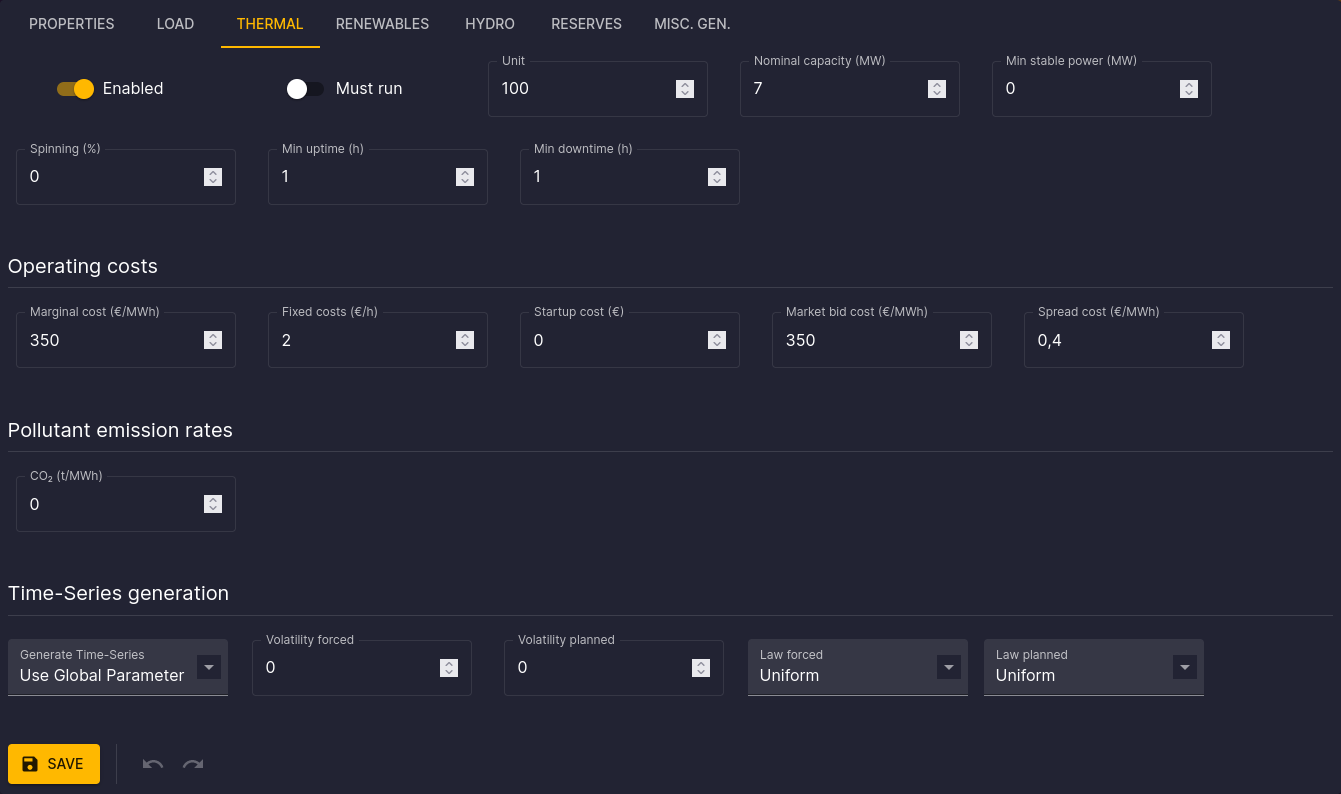
You will find the following elements:
- Click on the "Return" link to go back to the list of thermal clusters.
- Modify the values and click "Save" to confirm the changes.
- Use the "↶" buttons to undo changes and "↷" to redo them, confirm the modification with "Save."
Time Series Matrices¶
In the tabs, you will find time series matrices composed of 8760 rows (hourly for a simulation year).
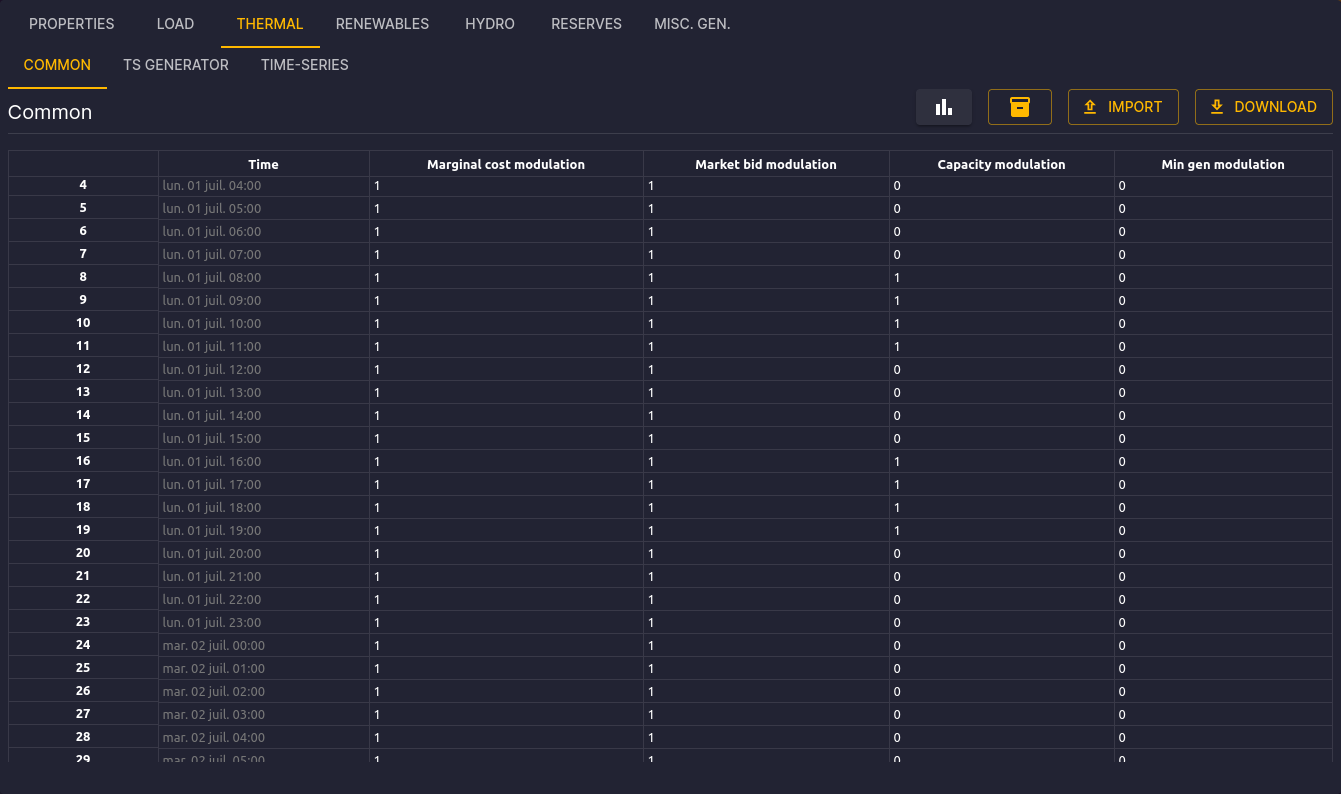
The available commands are:
- Assign a Matrix: Search and assign a matrix from the matrix store to Thermal Clusters.
- Import: Drag and drop a TSV file to update the time series matrices.
- Export: Download the current TSV file using the "Export" button.
You can edit a cell and confirm with the "Enter" key. You can also edit a group of cells or an entire column and confirm with the "Ctrl+Enter" key combination.
The detailed configuration is available in the Antares Simulator documentation.